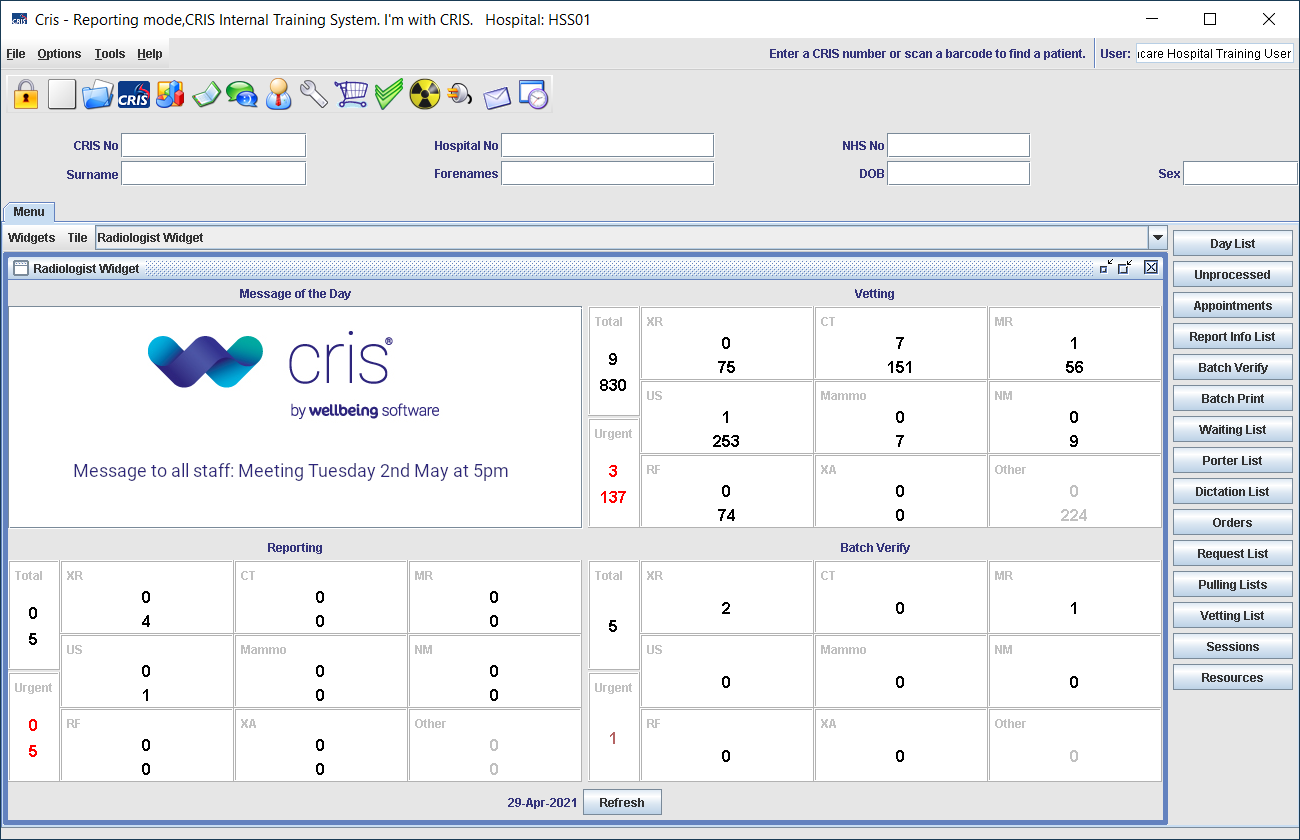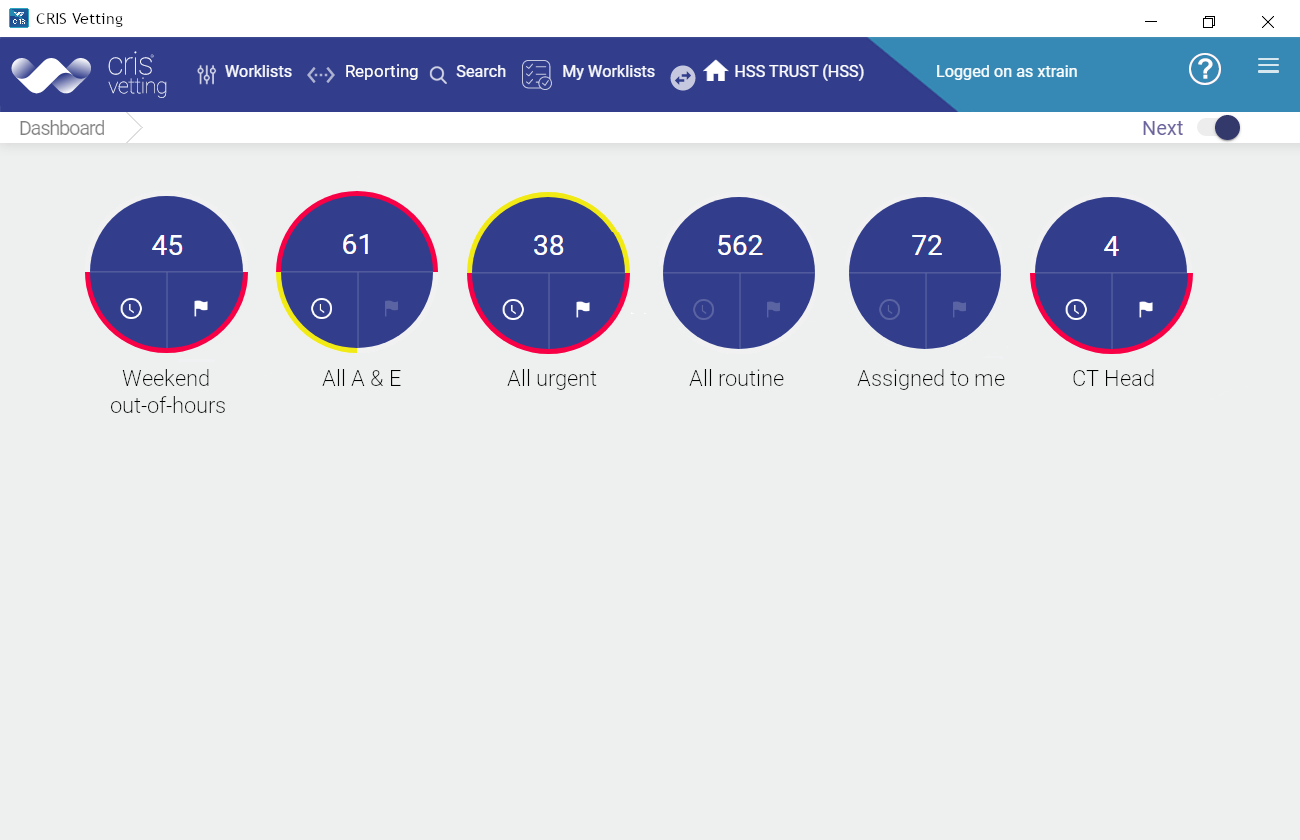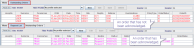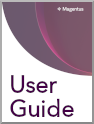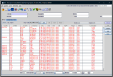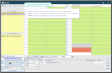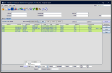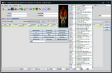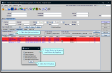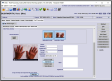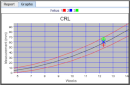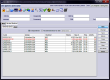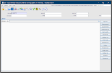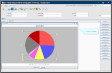Status codes for Orders
Orders received electronically from the Order Communications system do not have an event status until they are acknowledged and saved as a request. A number indicates order status.
 Orders status codes
Orders status codes
View Orders List status codes
- Click Tables Setup.

- Select System > XR Settings.
- Select the Setting tickbox.
- Search for OCMS.
Order Comms (OCMS) XR settings
|
|
XR
|
OCMS.AccedptHighStatus |
40 |
The highest accept status for OCMS. |
| XR
|
OCMS.AcceptLowStatus |
10 |
The lowest accept status for OCMS. |
| XR
|
OCMS.AcceptedStatus |
42 |
A number to indicate whether an order has been accepted.
|
| XR
|
OCMS.SendUnverifiedResults |
Yes, No, Default (No). |
Send unverified results back to Order Comms. |
| XR
|
OCMS.SendVerifiedResults |
Yes, No, Default (None). |
Send verified results back to Order Comms. |
Example:
Orders have a status code. Your local values may vary.
|
|
36 |
An order that has not been acknowledged and turned into an event. |
| 42 |
An order that has been acknowledged and turned into an event. |
| 50 |
Reflex order. Entering a hard-copy request directly via Cris will send a 'reflex order' and associated results back to Order Comms. |
| 99 |
Cancelled order. |
All event status categories
- Click Tables Setup.

- Select System > Normal Tables > CRISSTC.
|
|
AP |
Appointed |
Any appointment that has not been attended, including future appointments and Did Not Attend. |
| AS |
Acknowledgement status |
Communication about results between Cris and the referrer via the Communicator application. |
| AT |
Attended |
Events that have been attended. Replaces previous (request and vetting) statuses. |
| C |
Cancelled |
Events that have been cancelled. The status code indicates the reason for cancellation. |
| D |
Document |
A document (pdf) of the report is created automatically upon verification of the report. |
| E |
Emailing |
An email has been created, for example, an appointment letter. |
| P |
Printing |
Letter or report has been printed. |
| R |
Request |
Event status after entering a paper request or acknowledging an electronic order. An event can have a vetting status at the same time as a request status. |
| ST |
Send To |
Event sent to another site (for example, Alliance Medical, other hospital) for imaging / reporting. |
| V |
Vetted |
All stages of the vetting process including awaiting, rejected, and complete. An event can have a request status at the same time as a vetting status. Appointment / attendance status replaces request / vetting status. |
| |
W |
Waiting |
Events on a waiting list to be appointed. Waiting status replaces request / vetting status. |
Warning:
You should contact your Trust IT Help desk, or Prime Contractor Help desk, before making any changes to shared tables. Customers with support contracts can contact us directly.