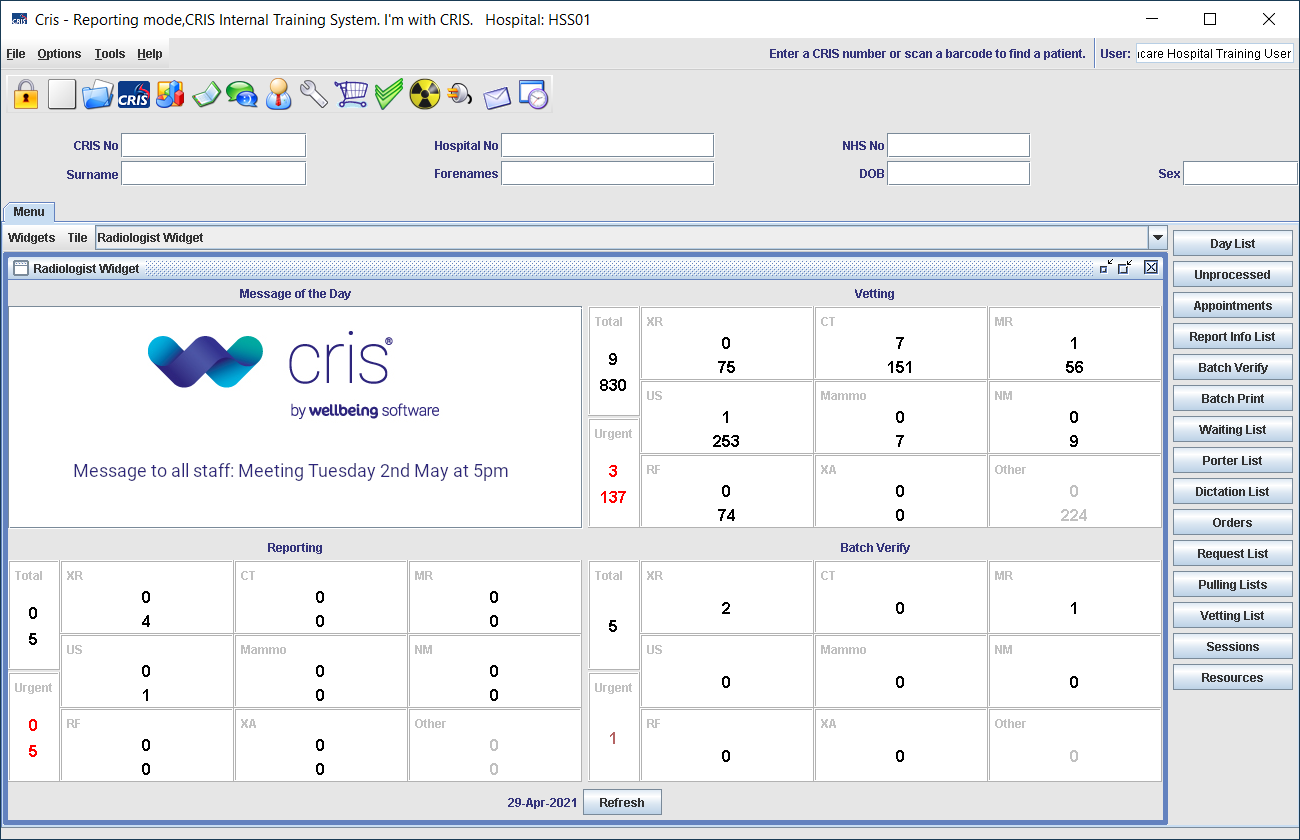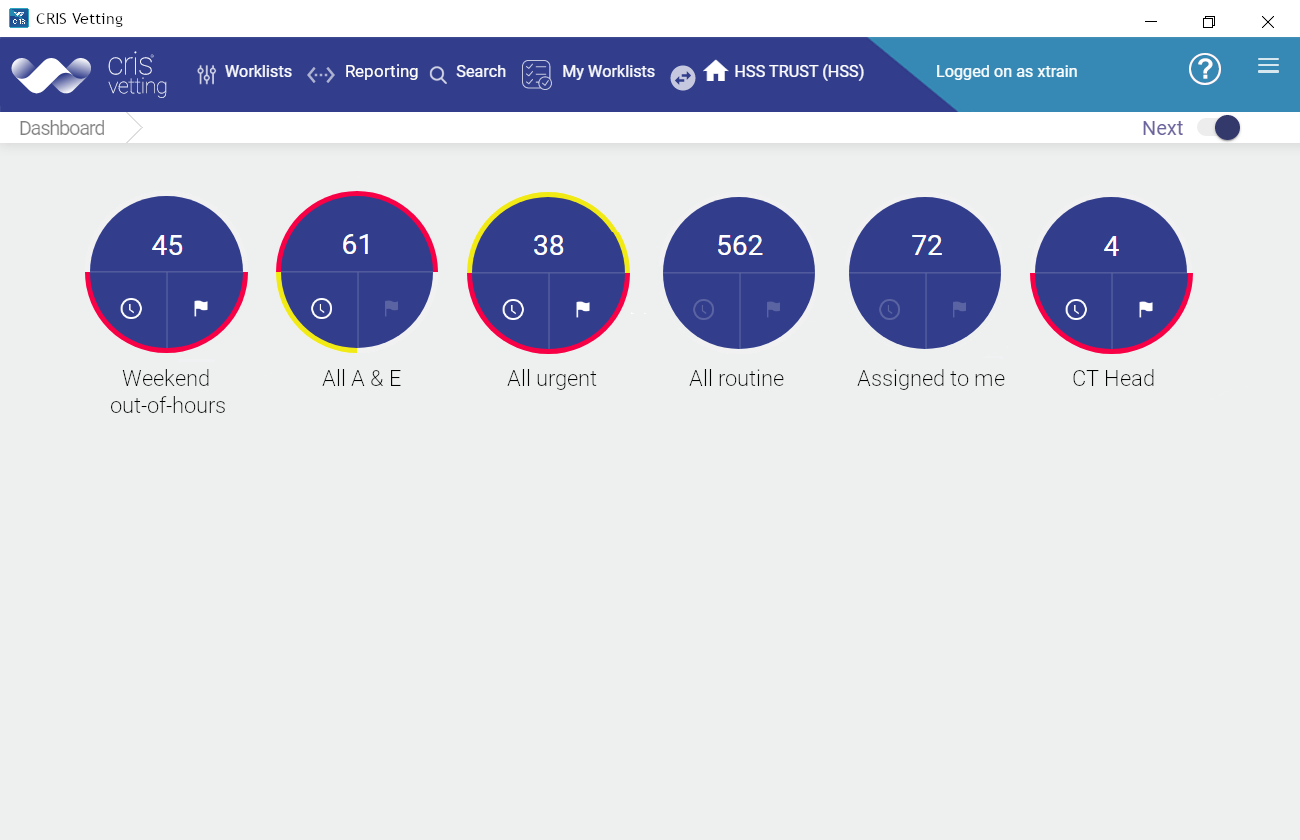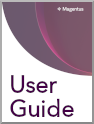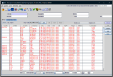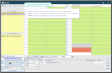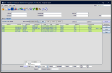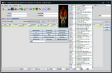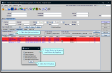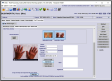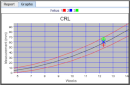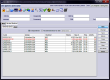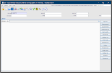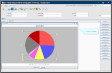Select Vetting mode
Modes optimise Cris so you see the right buttons and screens for your role. You can switch mode to perform different tasks.
Note:
Vetting mode provides vetting clinicians with the appropriate workflow. When you select an event, the [Vet] button is highlighted. Pressing the [Enter] key will take you to the Event Info screen.
Once you vet a request, you are returned to the Vetting List. If you are not in Vetting mode, you are returned to the Event Details screen, which is more suited to staff who attend or book patients.
Tip:
Where the Vetting module is deployed, clinicians and clerical staff can switch to using the Vetting List as it combines the Orders, Request, Waiting, and Appointment lists.