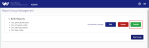The Questionnaire Definition Management screen allows the user to and create and edit questionnaires in Personal Health Record. Click Menu to open the side pane and click Questionnaire Definition Management.
Note: New questionnaires, reports, recommendations, or changes will not appear in the patient app until you publish them.
- Click Add Questionnaire and enter a name.
- Click Add button. The questionnaire is saved.
- Click Edit next to the new questionnaire and enter a description.
- Click Add Section to add a set of questions to the questionnaire. Each section requires a name.
- Click to expand an existing questionnaire in the E3 panel on the left.
- Click a question to add it to the Selected Questions panel on the right.
- Click OK when finished.
-
Repeat for each required section, then click Save Questionnaire when done.
-
Click Publish to publish this questionnaire in the patient app.
To edit an existing questionnaire click Edit next to the selected questionnaire.
-
Questionnaire Name and Questionnaire Description can be edited by typing over the existing details.
-
Click Add Section to add another set of questions.
-
Click Edit next to a question and deselect the Use Default tickbox to edit its contents.
Click Save Questionnaire when edits are complete, then click Publish to update the questionnaire in the patient app.
Care plans that are associated with a questionnaire in the EuroKing database must be mapped against the ID of the questionnaire. Questionnaire ID numbers are located in EuroKing via Tools > Questionnaire Setup.