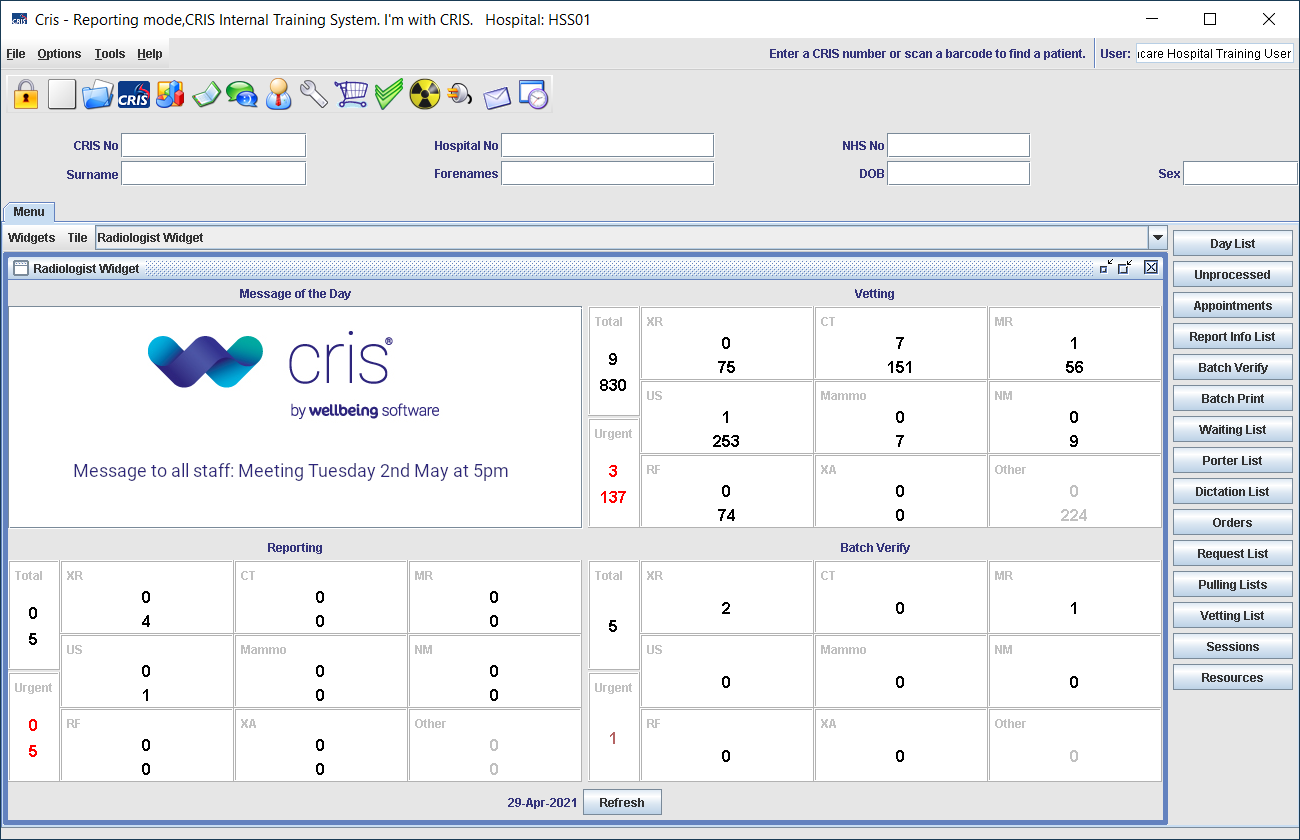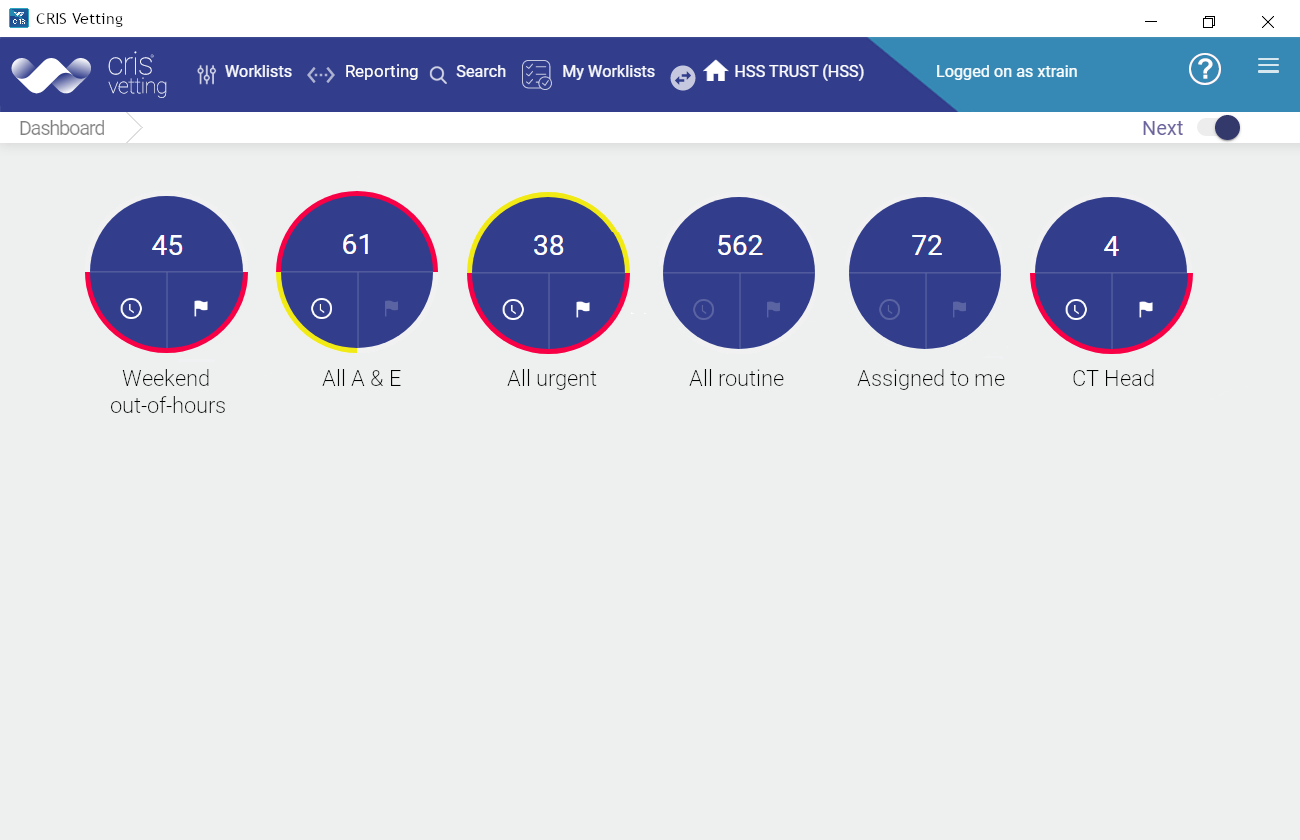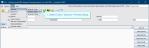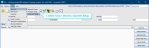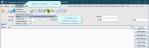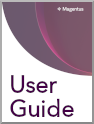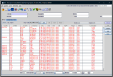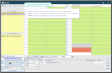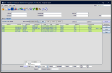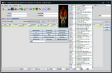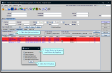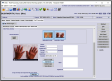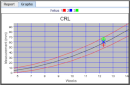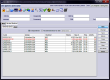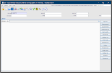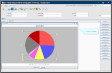Devices
Configure device settings to allow Cris to print letters, labels, and reports; scan request cards; and use a microphone for voice recognition.
Cris may also use a bar code scanner to scan labels and letters.
- Select Tools > Devices > Printers Setup.
- Double-click or press F4 in one of the fields to see available printers.
- Double-click to select a printer.
- Select double-sided printing if this is supported by the printer.
- Click the Save as default button.
Tip:
Press the Esc key to exit a field without making a selection from an options list.
The tables System > Paper Setup, System > Printing and System > Print Setup should not be modified. Please contact your support provider for assistance.
System > Print Content Editor is used for
Cris uses standard Windows printing. Printers should be installed by your IT department.
Note:
If you require a scheduled stat printer, please contact us or your IT department. *This is not applicable to Consortium / Data Centre customers.
Magentus does not support local printers. Please contact your IT department.
Magentus does not support local scanners. Please contact your IT department.
- Select Tools > Devices > Scanners Setup.
-
Select a document type, for example REQCARD, from the Document Type dropdown.
-
Enter a value in the Bottom field.
-
Select Greyscale from the Colour Depth dropdown.
-
Click the Save button.
Select Bottom = 5.5 for A5 (Small request card), or 11.5 for A4 (Large request card or letter).
Bar code scanners will be configured on deployment of Cris. Please contact your support provider if you need to add a new bar code scanner.
Tip:
If you need help with Cris installation or configuration, you should contact your Trust IT Help desk, or Prime Contractor Help desk, in the first instance. Customers with support contracts can contact us directly.
The bar code that Cris prints on letters and labels represents the Event Number, a unique number assigned to every Cris event.
- Click to place the cursor in the Cris No field.
- Scan the bar code.
The event opens at the appropriate screen for your mode: Event Details for Reception mode, Post Processing for Post Processing mode.
System Administration: Devices
Configure a document scanner.
Select location for scanned images.
Add a document scanner.