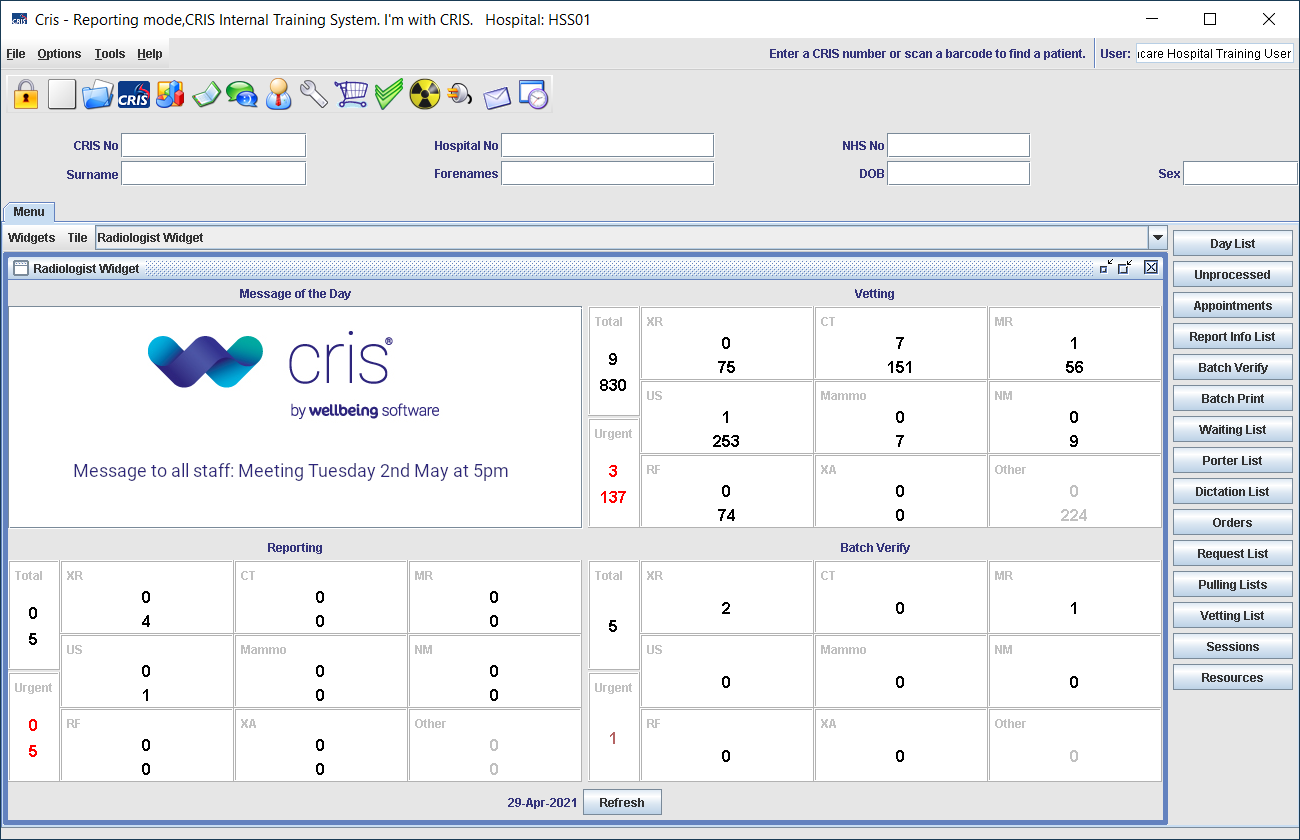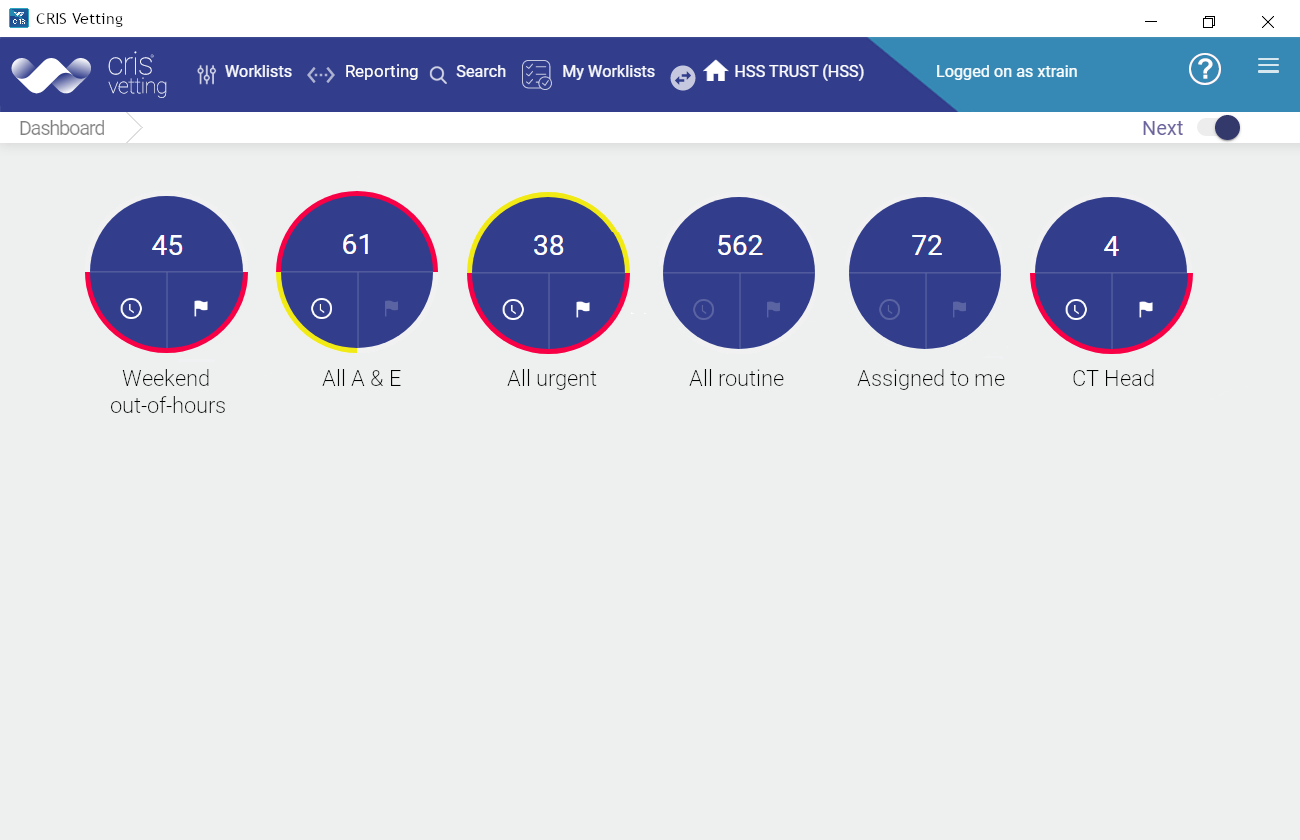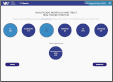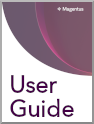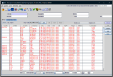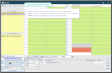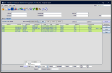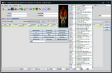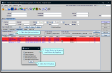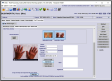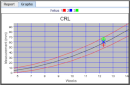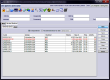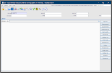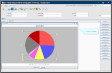Use the Unprocessed List
The Unprocessed List displays attended events until they are post processed.
- From the Menu screen, click the Unprocessed List button.
-
Apply filters in the fields at the bottom of the screen.
-
Click the List button to refresh whenever filters are added or removed.
OR
Select a Filter Profile from the dropdown.
| Status |
Filter by one attended status (Attend, Not Performed). |
Exam |
Filter by one exam code. |
| Site |
Filter by one site. Defaults to the current site. |
Department |
Filter by one department. |
| Date |
Select one day only. |
Patient Type |
Filter by one patient type. |
| Room |
Filter by one room. |
Ref Src |
Filter by one referral source (the requesting hospital / practice). |
| Modality |
Filter by one modality. |
Tip:
Double-click in a field, or press F4 with the cursor in that field to display available values. Select one value, or leave blank to see all.
Tip:
Filters fields can only contain one value. To filter by multiple values (but not all) see Filter profiles - 7. Configure Table Filters.
Unprocessed List:

A system administrator can select the default worklist columns. Anyone with the relevant permissions can arrange and filter worklist columns.